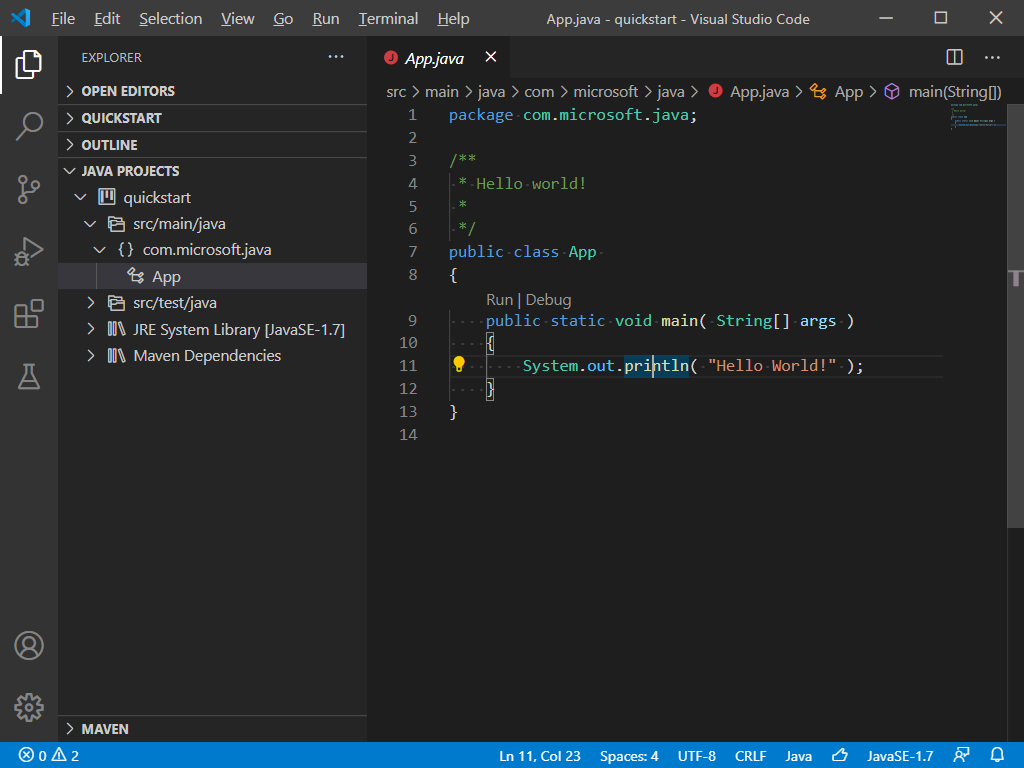Setting up IDE In Java
Once you have Java installed on your system, the next step is to set up your Integrated Development Environment (IDE) to create, edit, and run your Java programs. Your IDE is your coding workspace, providing tools and features that make development more efficient.
Most Used IDE
You can write and run your Java program even in you notepad, but is not a reliable way for a large projects with thousands of lines of code. Some, most widely used IDEs by the Java Professional are:
- Intellij Idea
IntelliJ IDEA is a powerful, user-friendly integrated development environment (IDE) by JetBrains, designed primarily for Java development. It helps developers write, debug, and maintain code efficiently.
Benefits of Intellij Idea:
Smart Code Suggestions: Auto-completes code.
Easy Refactoring: Renames and restructures code.
Web Development Tools: HTML, CSS, JavaScript.
Version Control: Works with Git, SVN.
Real-time Error Detection: Highlights and fixes errors.
This is available for both Ultimate and Community Edition. And download link for Community Edition is given below.
Visit the IntelliJ IDEA download page
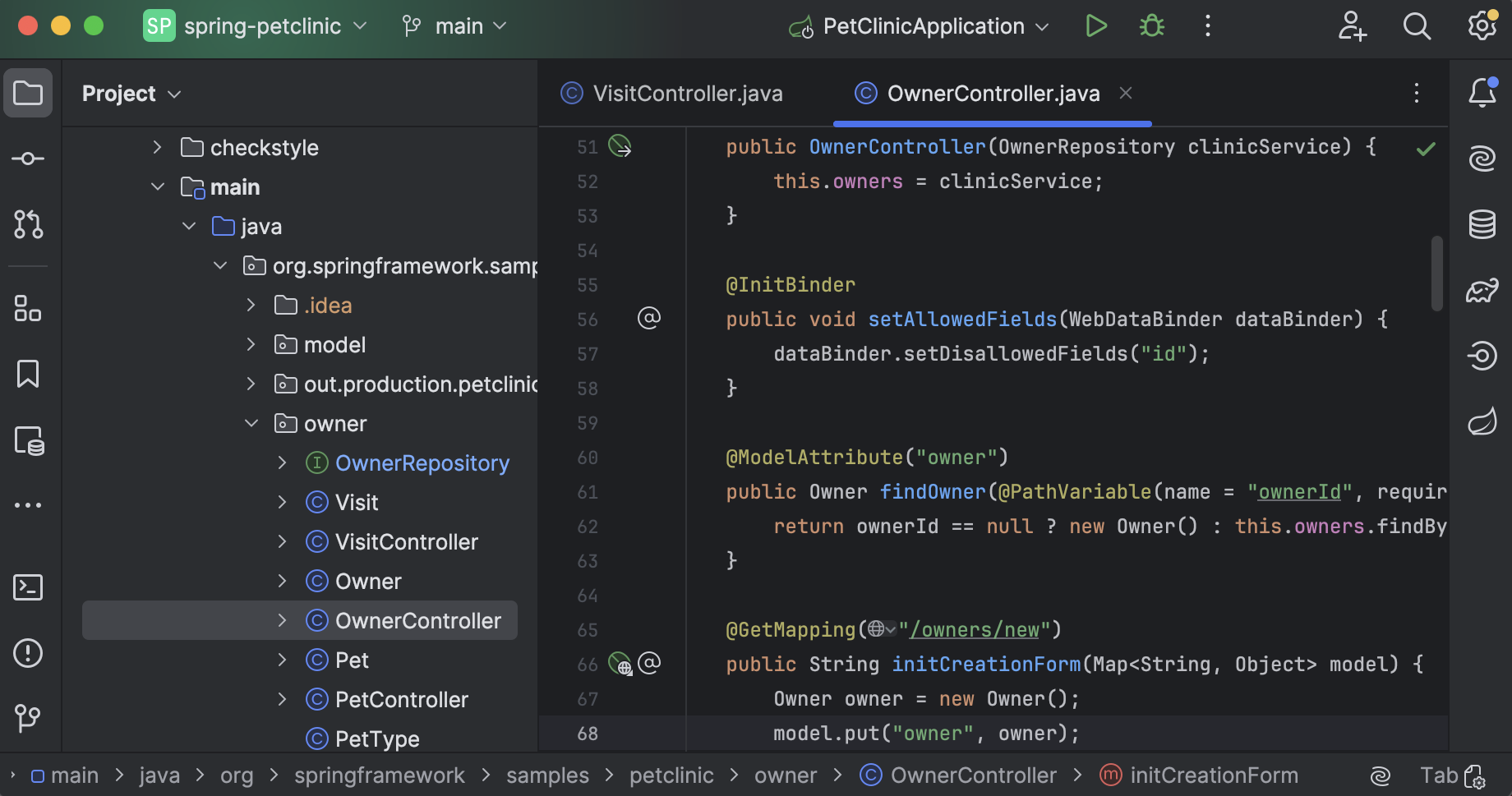
Note: If you are a student then you can get the liscense of Intellij Idea Ultimate Edition for free.
- Eclipse
Eclipse is a free, open-source IDE widely used for Java development, offering a robust set of features and a highly extensible environment.
Benefits of Eclipse:
- Free and Open Source: No cost.
- Extensible: Many plugins available.
- Multi-language Support: Not just Java.
- Rich Code Editing: Auto-completion and syntax highlighting.
- Visit Eclipse download page to download Eclipse for free.
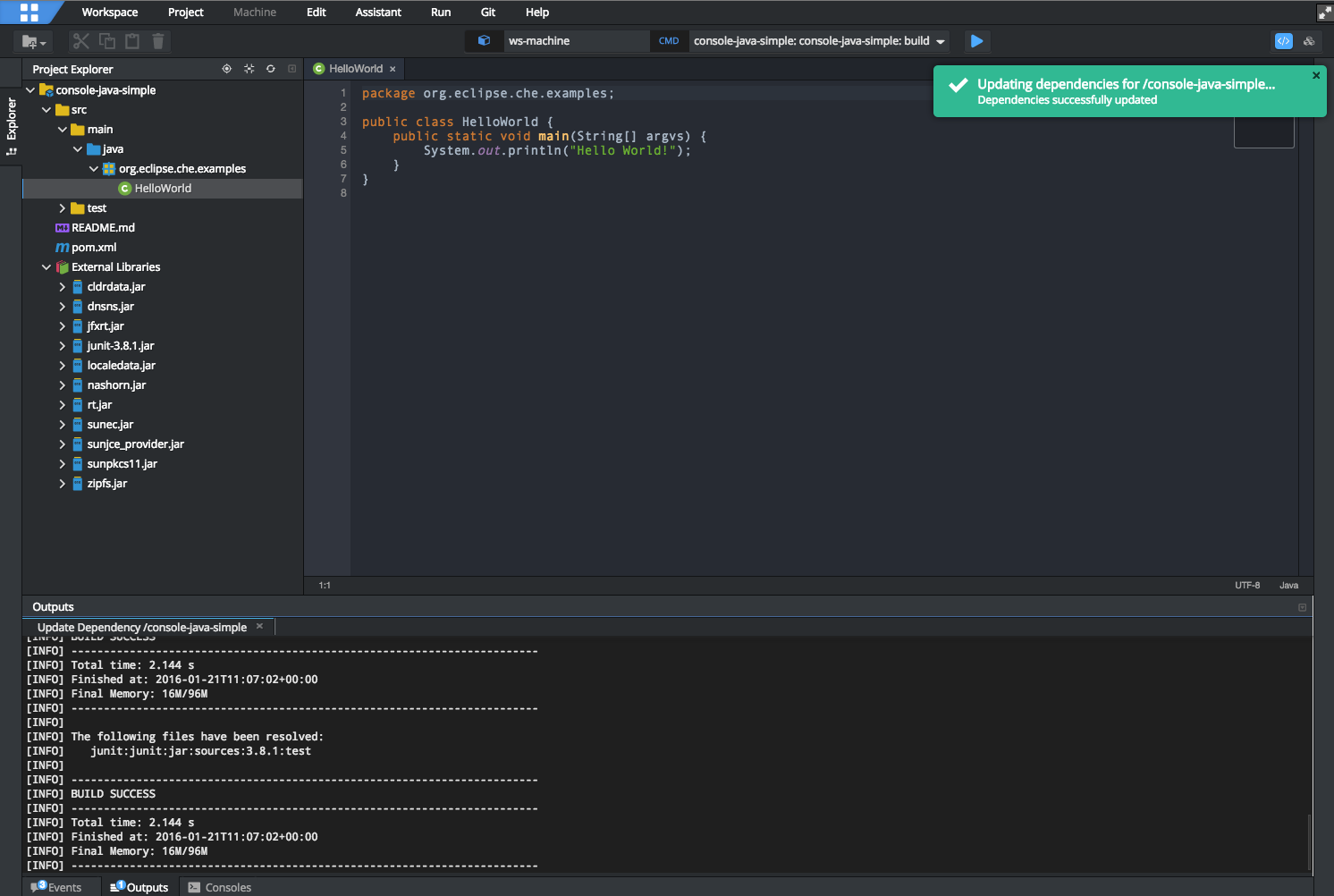
- VS Code
Visual Studio Code (VS Code) is a free, lightweight IDE by Microsoft, widely used for various programming languages, including Java. It offers essential features and extensions for Java development.
Benefits of VS Code:
- Lightweight: Fast and responsive.
- Java Extension Pack: Provides essential Java tools.
- IntelliSense: Smart code completion.
- Debugging: Built-in debugger for Java.
- Integrated Terminal: Run commands without leaving VS Code.
- Visit VS Code download page to download VS Code according to your system.